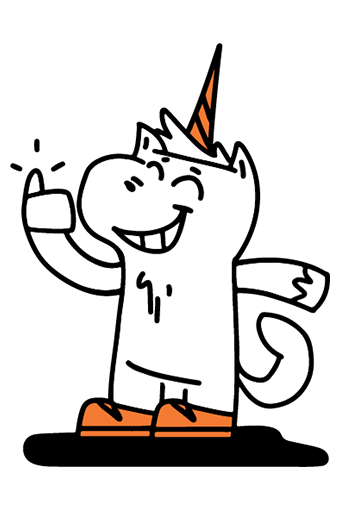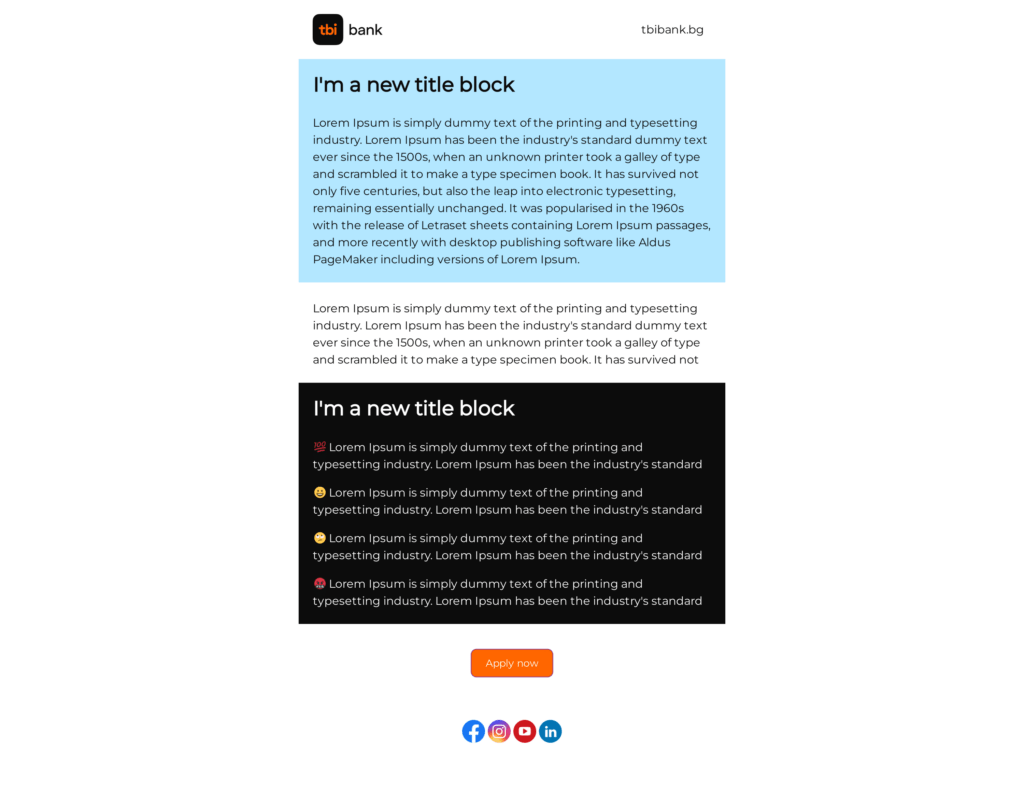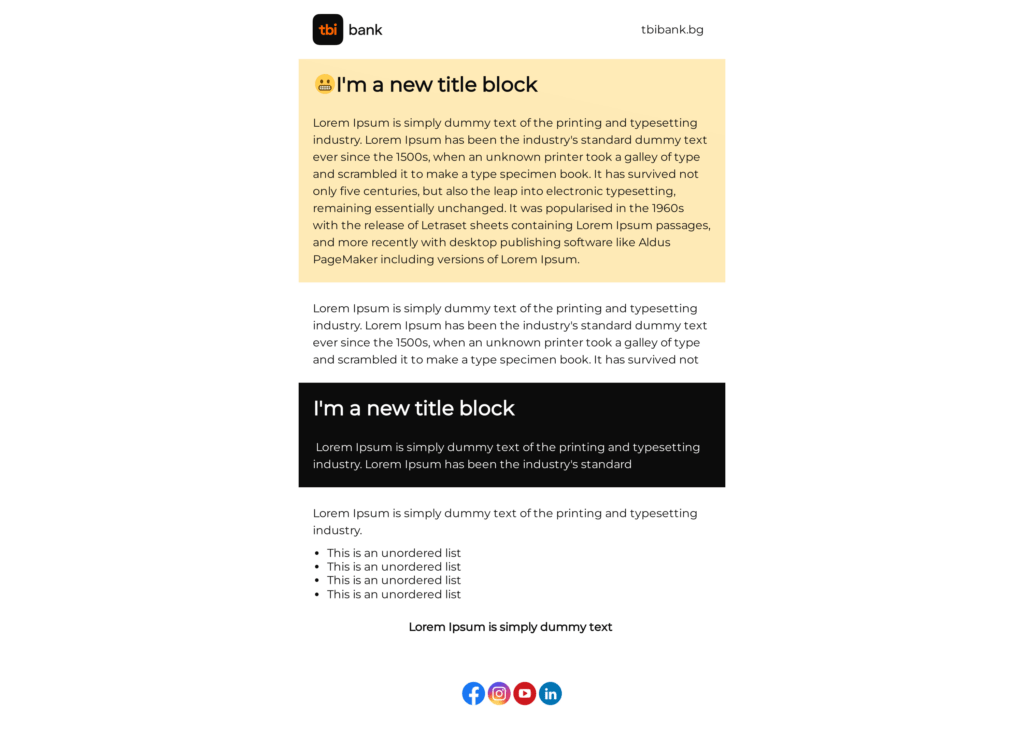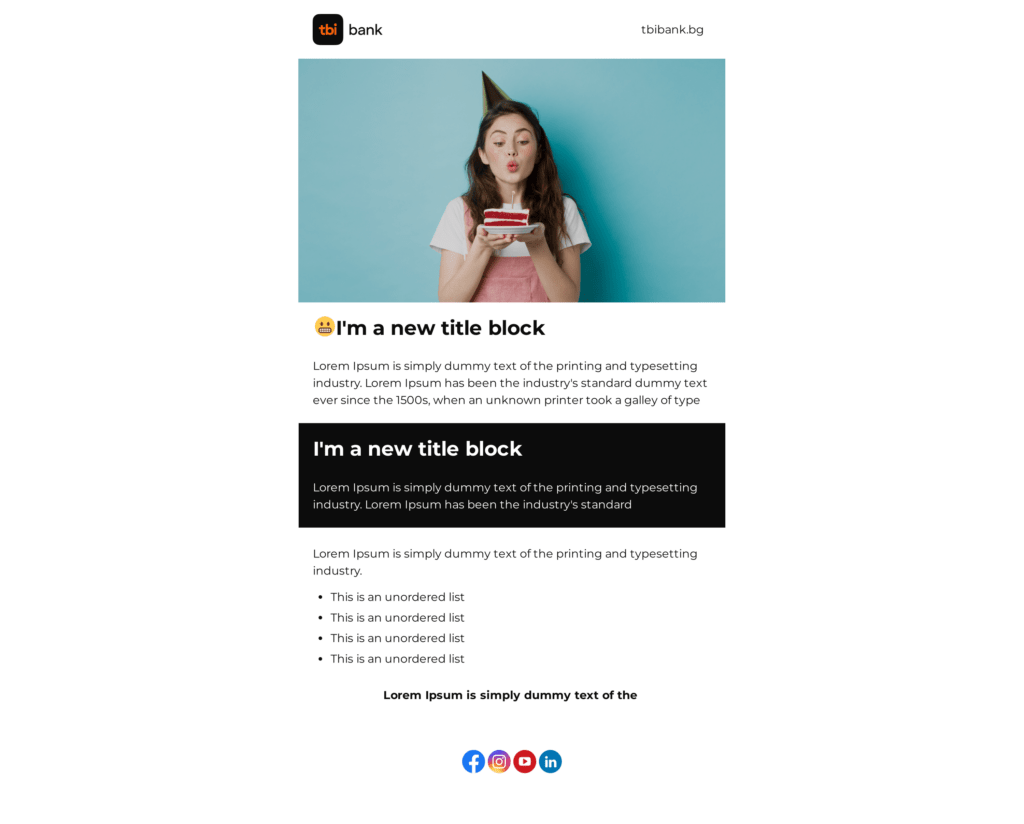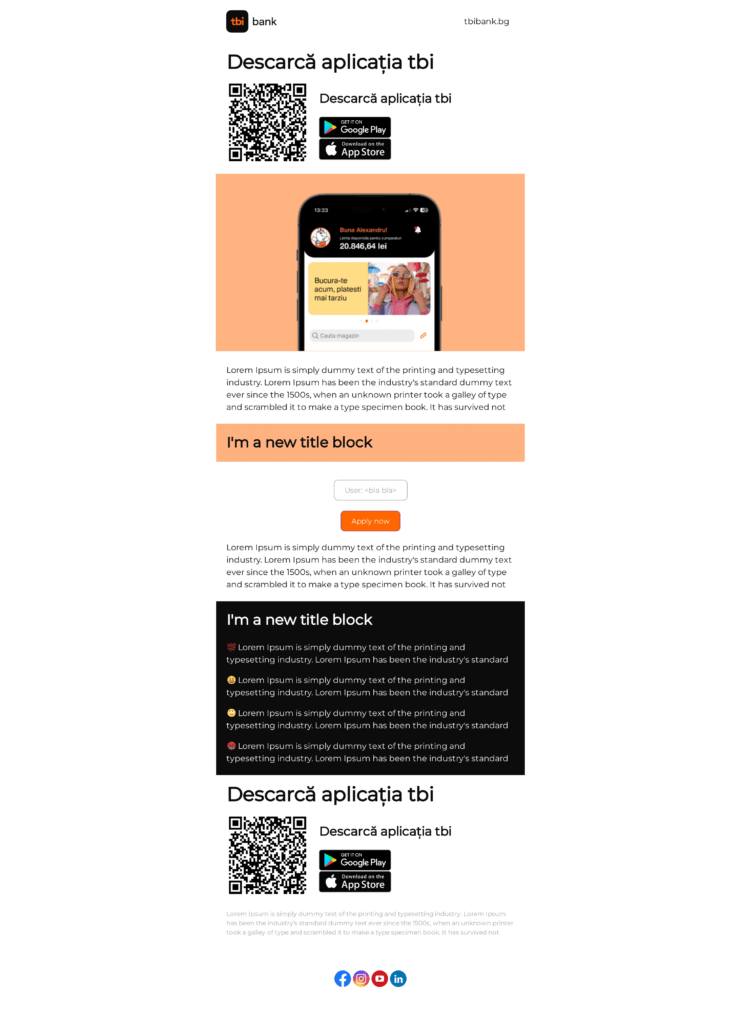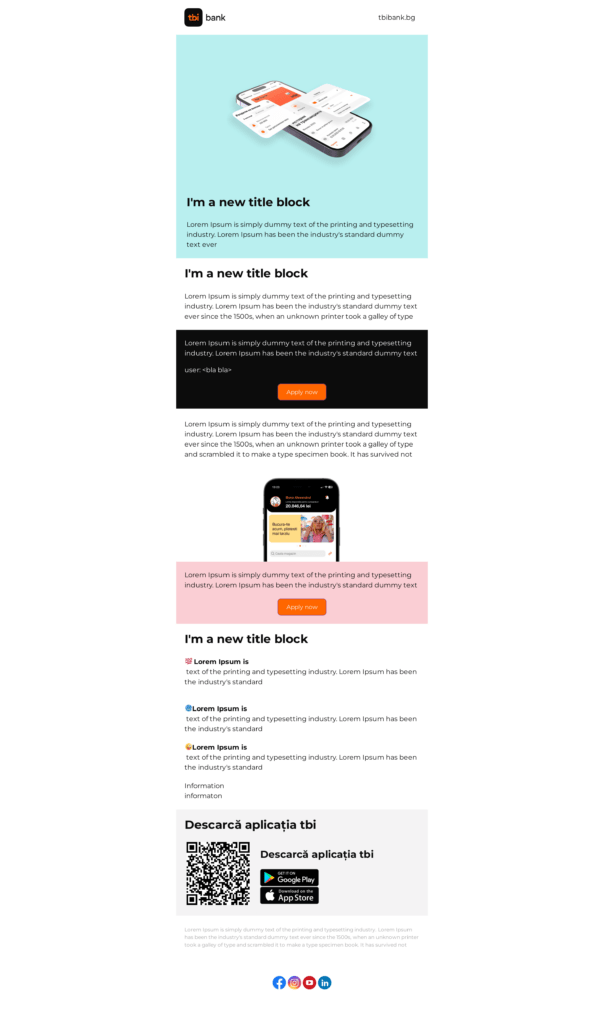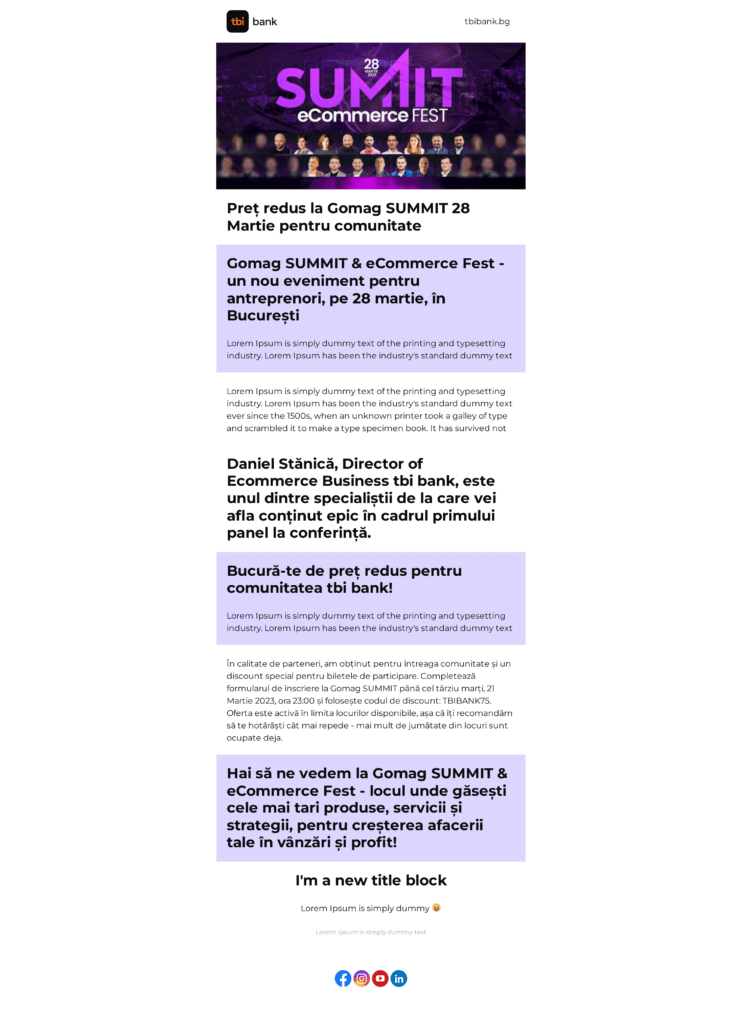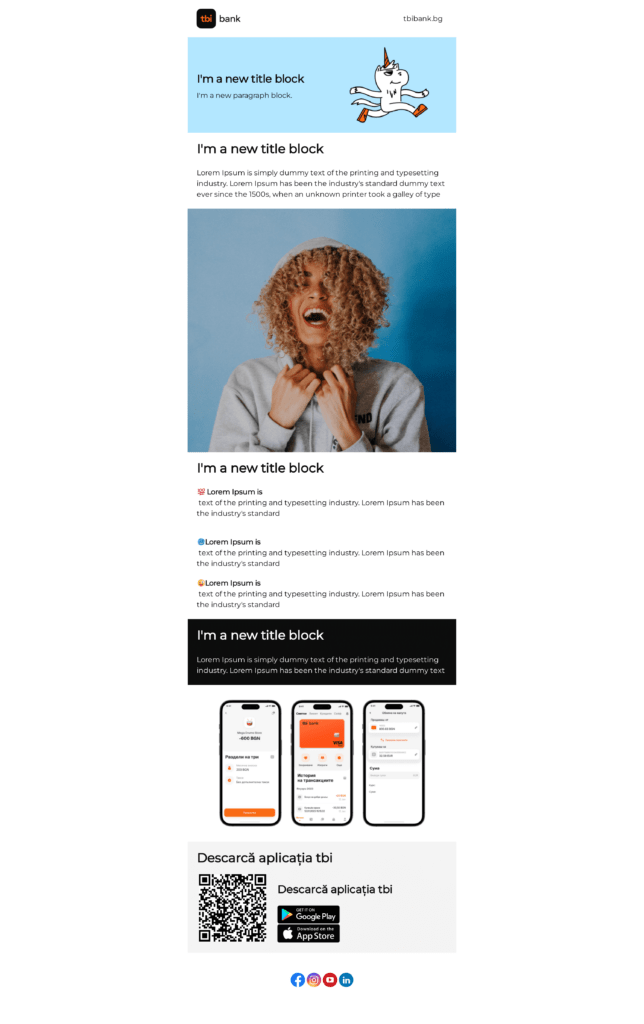INSTRUCTIONS
Hello guys,
Here is a short guideline on how to work with the e-mail templates
Brand Guidelines
To check if what you have written follows the brand guidelines for tone of voice, colors, typography, usage of tibi or anything else click here
How to import an e-mail template?
To import the template simply click „Import this design in BEE Pro now“ button. You can use any type of account paid or free.
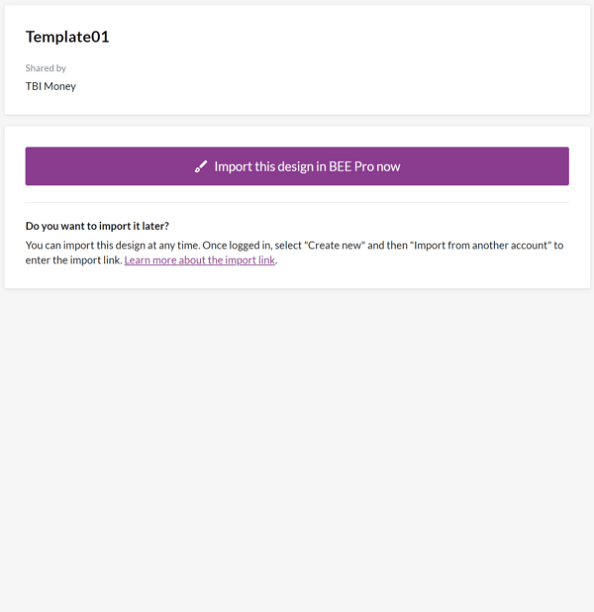
How to download email as HTML and import it in Yespo (sputnik)
Simply click “Play” to check out the video tutorial (3 min.)
How to duplicate an e-mail template?
If you are using marketing@tbibank.ro account do not edit the template, but duplicate it.To duplicate an existing template, simply click on the three dots in the top right and choose the option COPY. Great! You duplicated the template.
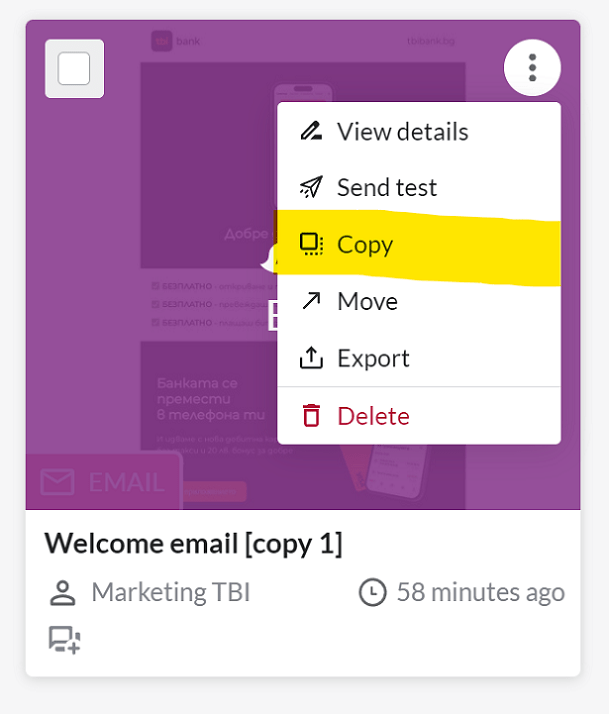
Duplicate, do NOT delete
Take a look at the e-mail templates and depending on your preference, choose the template that fits your needs. When you make your decision, please DUPLICATE and DO NOT delete or edit the existing template.
How to change the name of my e-mail?
To change the name of an e-mail, first click on the e-mail to open it. It will appear in editing mode. At the top left, to the right of the pink box(E-MAIL), you can see the name of the e-mail. Click it and type in the new name. Select the ,,check“ icon to save it.
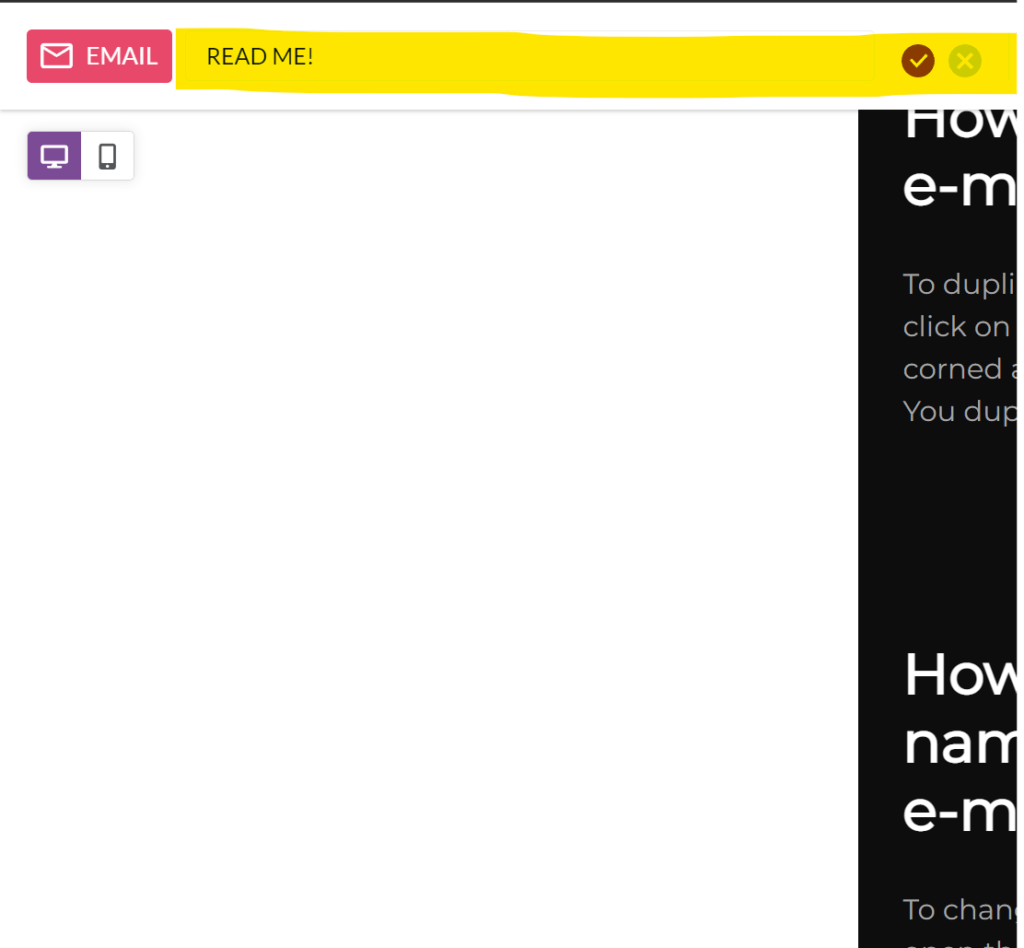
How to edit the text in the e-mail?
To edit the text in a template, no matter if it is a headline or a body paragraph, simply double click on the existing text and type or paste your new text.
When you select the text, options will appear above your cursor. You can make the text BOLD or change its color.
*Please try to use as little BOLD and UNDERLINED as possible. Thank you.
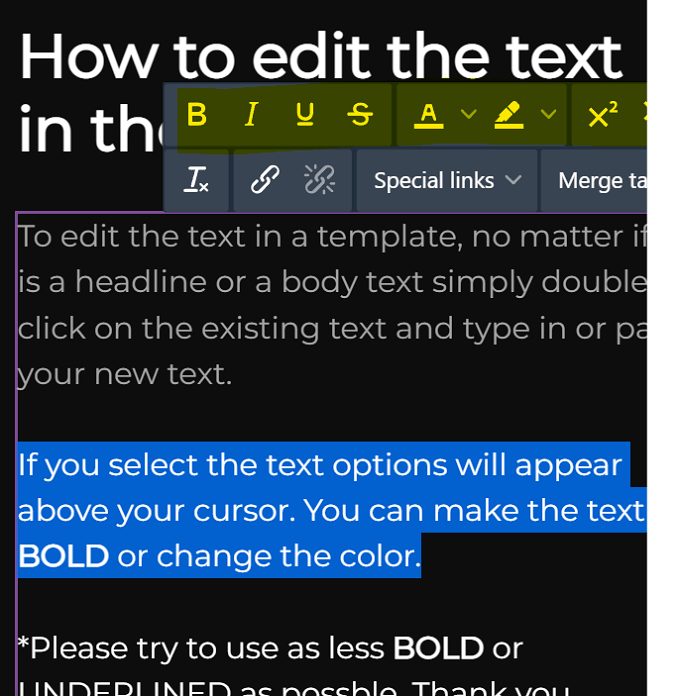
How to add emojis to my text?
To add an emoji you can choose one of two ways:
1) Simply copy and paste the emoji in the text field
2) Click inside the text field and a menu will appear above your cursor. Click on the face icon and select the emoji you like the most.😎
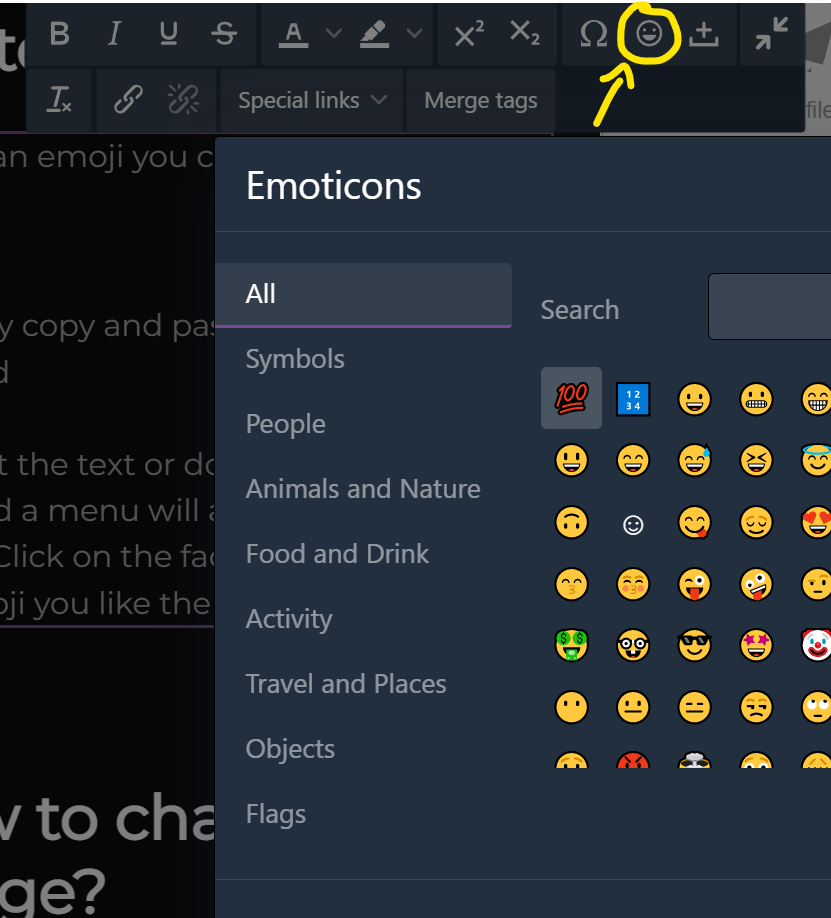
How to change an image?
To change an existing image, select the image in the e-mail template. Look at the left side of your screen and click on the purple button(change image). A new window will appear:
1) If your photo is uploaded to the BeePro Library, you can simply select the photo and click on the button „INSERT“. Done!
2) If you want to add a new photo, click on the button ,,UPLOAD“ and select the photo you want to upload. After that, you will see your new photo in the BeePro Library – click ,,INSTERT“. Done!
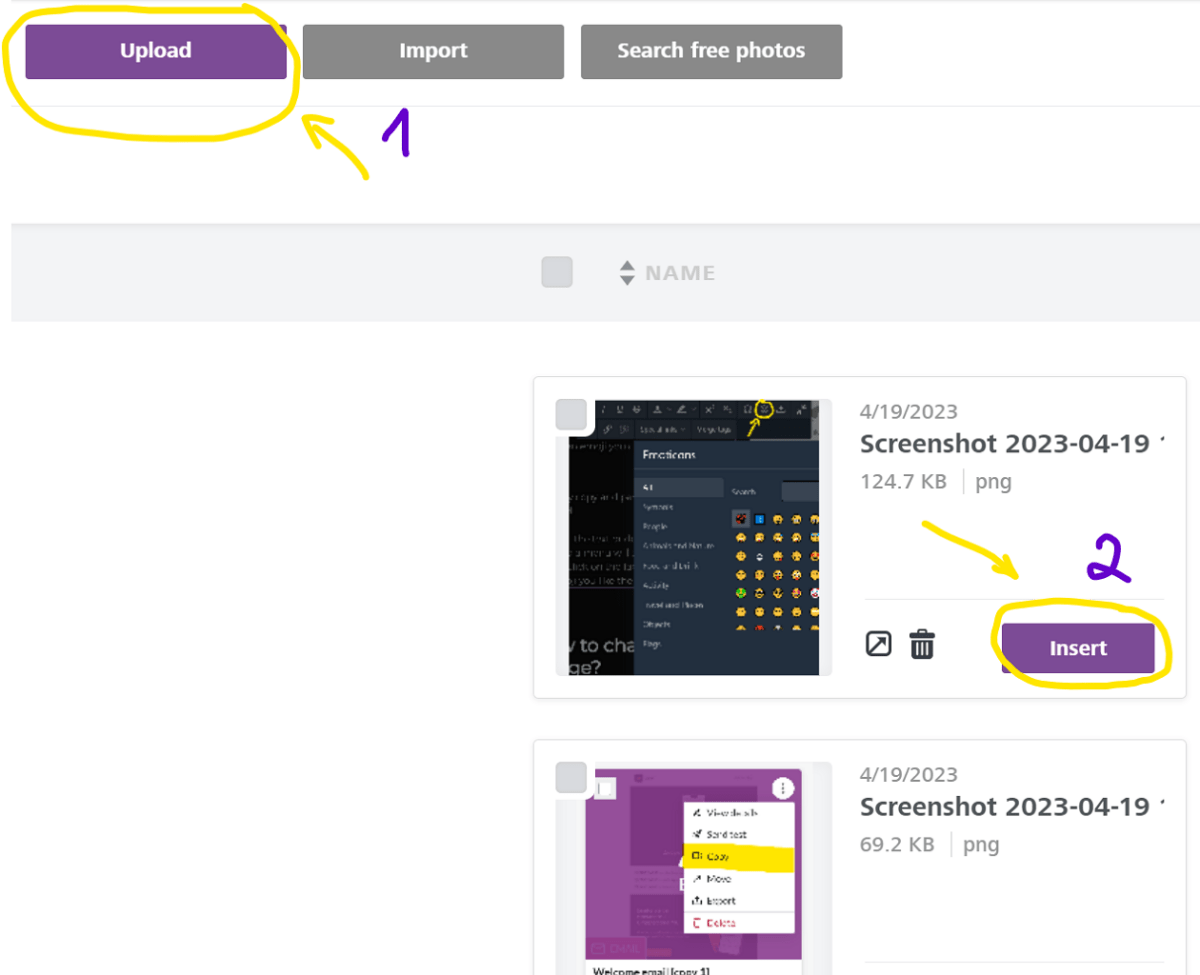
How to change the color of a section?
To edit the color of a section, select that section and take a look at the panel on your left. At the top, you will find two options:
1) Row background color: This will change the color of the whole row you have selected
*Recommended to keep this TRANSPARENT
2) Content background area color: This will change the color of the area you have selected.
*Keep in mind that if this color is set to TRANSPARENT, it may cause issues when the e-mail is displayed on some devices.
*NOTE Only colors from the BRAND GUIDELINE can be used in the e-mail templates. You can find the BRAND GUIDELINE here.
To change a color, you can either select from the pre-added colors or type in the HEX code.
*Do not forget to put „#“ in front of the code.
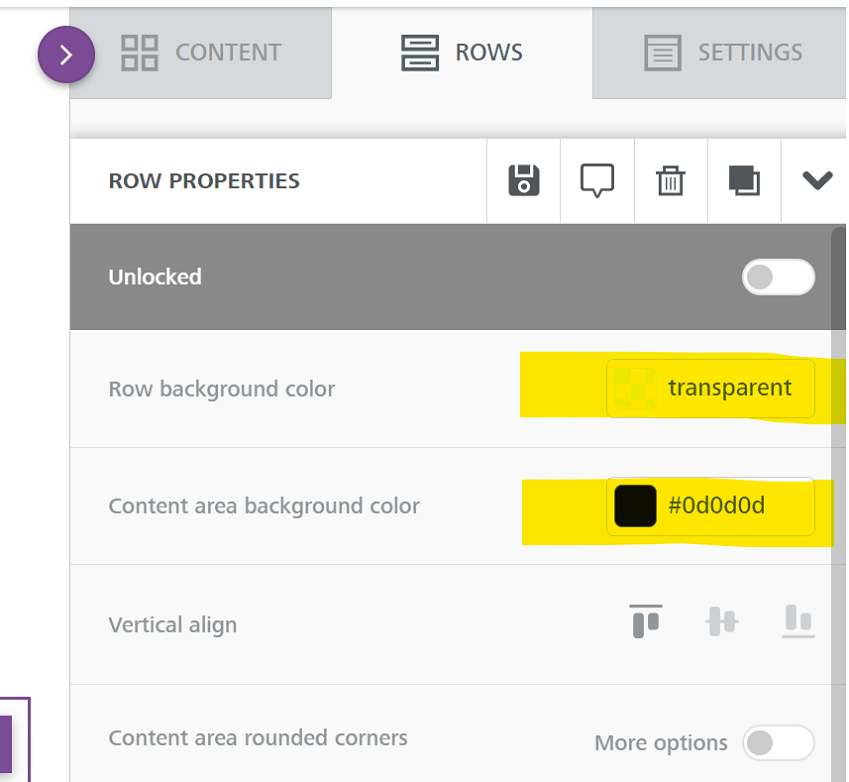
Email templates
-
Template 1
-
Template 2
-
Template 3
-
Template 4
-
Template 5
-
Template 6
-
Template 7